In the previous article we have seen various benefits of using Applications Management Pack for EBS. In this post, we will see how to discover Oracle EBS Instance in EM Cloud Control.
Prerequisites:
Add the necessary Targets:
Before we add the EBS target, we need to ensure that the EBS Database, Application Hosts are already having agents running. If not, add all the EBS hosts first. Then add the EBS Database target. Find the related articles below for these tasks:
https://vishnu.ae/oracle/enterprise-manager/adding-a-host-target-in-em-13-3/
https://vishnu.ae/oracle/database/adding-a-database-target-in-em-13-3/
Deploy AMP Plugin in OMS and Agent:
Once the target hosts are added, we need to first deploy the EBS plugin. EBS plug-in unfortunately isn’t available by default in EMCC so we need to download, upload and deploy it manually. Please follow this article for it:
https://vishnu.ae/oracle/enterprise-manager/importing-and-deploying-em-plug-in-in-offline-mode/
Patches:
We are currently using EBS AMP Plugin 13.1.1.1.0. The main document you need follow is:
Getting Started with Oracle Application Management Pack (AMP) for Oracle E-Business Suite, Release 13.1.1.1.0 (Doc ID 2045552.1). There are important patches to be applied on EBS, OMS and Agent.
For EBS, I applied the latest CPU i.e. Apr 2019, 29524595.
For OMS, ensure you have applied the below patches:
25858637
28762719
28866855
27950251
23204674
29340913
29441752
29195402
For Agent (EBS Target Agent):
25859229
25961048
If you don’t apply all the patches above, you will be facing issues for sure and I cannot assure you your EBS discovery will succeed without these
Discovery:
Now that we have all the prerequisites done, we can now discover the EBS target. Firstly run prevalidate option in Targets –> Oracle E-Business Suite –> Administer –> Discover. During this prevalidate, we need to provide 3 credentials as showing in the screenshots below:
- Monitoring – APPS (DB) user
- WebLogic – EBS WebLogic
- OS credentials
Run the prevalidate option to ensure that all the credentials and the prerequisites are validated. Once the prevalidation is done, move on to the discovery.
Discovery is very straight forward. Simply click on discover option and continue with the prompts. Since we have already prevalidated this EBS instance, we have all the credentials saved, so click next and continue.
Now that the discovery is complete, we can see that the EBS Instance target has been successfully added. Now you see that EBS status is showing as down in my case only because I haven’t configured any Workflow mailer and since that component is showing as down, the whole EBS instance target is showing as down which is nothing to bother about and can be fixed.
So to fix it, simply go to Discovery Wizard and Select No for all workflow components to ensure they are not added as targets to be monitored. After this, run Discover one more time and this time it will show EBS target running fine since workflow components have been ignored.
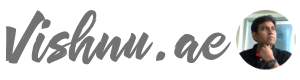
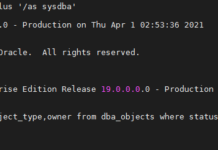
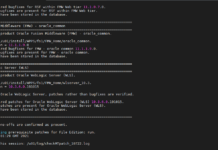

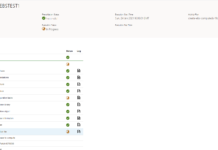
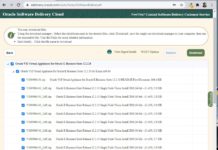
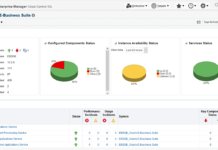
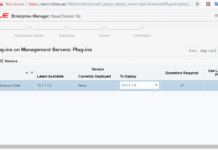
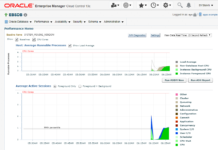
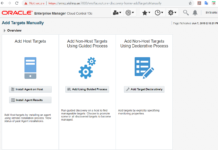
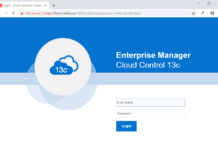
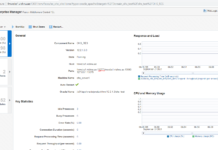
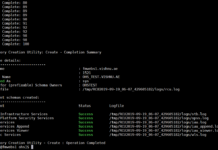
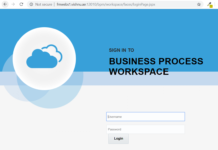
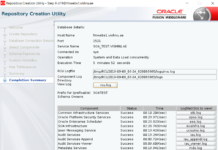
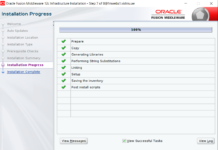
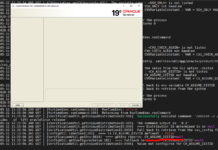
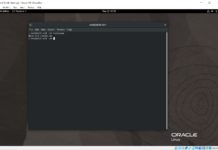
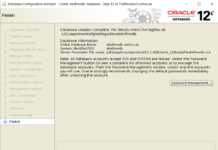

















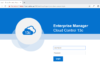
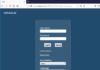
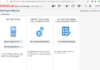
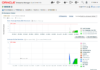
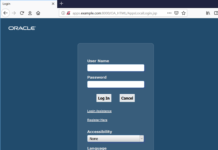
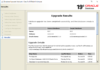

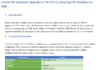

Can you please guide how to configure EBS with SSO in OEM. When I set credentials in OEM it redirects to SSO page and test fails.
Unfortunately I will need more details to understand about the issue. Sorry for the delayed reply.