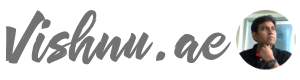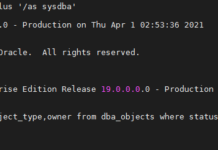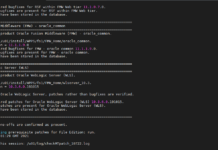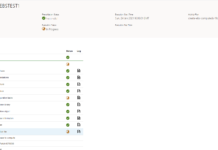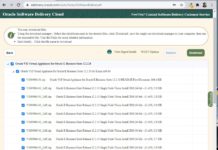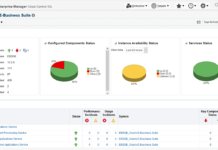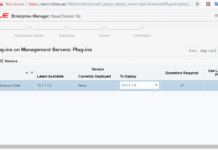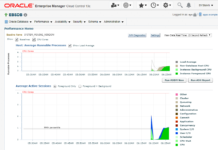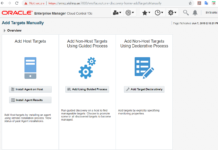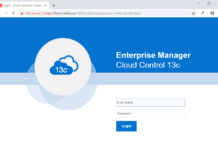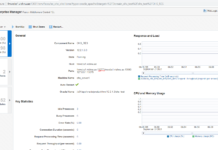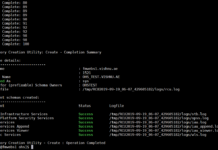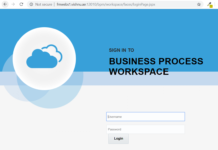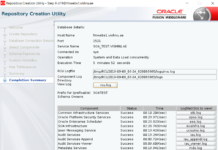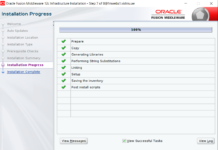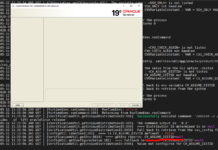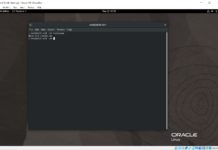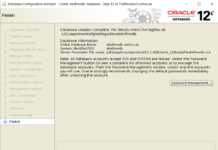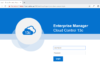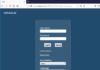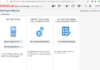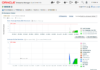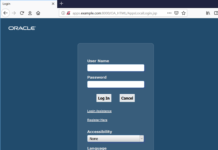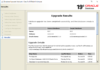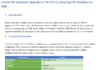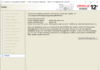In the previous post, we have seen how to install the OHS binaries and create the RCU schemas. In this post, we will create the OHS Collocated Domain.
OHS domain creation is same as any other WebLogic/FMW Product domain except that we have OHS System Components instead of the Managed Servers.
I have selected Admin, Node Manager, Topology and importantly System Components. Topology isn’t needed actually as we don’t need any clusters or managed servers.
I have selected 13001 as the Admin Server port. In one of the previous posts, I have selected 12001 for the SOA Admin Server so I have selected 13001 for the OHS and I will use 14001 for OAM in the upcoming posts. nm-ohs-admin is the Node Manager Name.
I have selected 13000 for the Node Manager port. For OHS, as you can see I configured a OHS instance with the name OHS_RES to run on the port 13077. The default port is 7777.
So the domain has been created now. Let us create the boot.properties now and then start the Admin Server, OHS instance.
[oracle@fmwebs1 bin]$ cd $DOMAIN_HOME
[oracle@fmwebs1 ohs_test]$ pwd
/u01/app/oracle/config/domains/ohs_test
[oracle@fmwebs1 ohs_test]$ mkdir -p servers/WLS_ADM/security
[oracle@fmwebs1 ohs_test]$ vi servers/WLS_ADM/security/boot.properties
[oracle@fmwebs1 ohs_test]$ cat servers/WLS_ADM/security/boot.properties
username=weblogic
password=Welcome1
[oracle@fmwebs1 bin]$ nohup ./startNodeManager.sh &
[1] 8619
[oracle@fmwebs1 bin]$ nohup: ignoring input and appending output to
‘nohup.out’
[oracle@fmwebs1 bin]$ nohup ./startWebLogic.sh &
[2] 8848
[oracle@fmwebs1 bin]$ nohup: ignoring input and appending output to ‘nohup.out’
[oracle@fmwebs1 bin]$ ./startComponent.sh OHS_RES
Starting system Component OHS_RES …
Initializing WebLogic Scripting Tool (WLST) …
Welcome to WebLogic Server Administration Scripting Shell
Type help() for help on available commands
Reading domain from /u01/app/oracle/config/domains/ohs_test
Please enter Node Manager password:
Connecting to Node Manager …
Successfully Connected to Node Manager.
Starting server OHS_RES …
Successfully started server OHS_RES …
Successfully disconnected from Node Manager.
Exiting WebLogic Scripting Tool.
Done
Now we have started Node Manager, Admin Server and the OHS instance as well. Lets login to them EM now to check the OHS instance.
So we can now login to EM using http://fmwebs1.vishnu.ae:13001/em and navigate to Administration –> OHS Instances. Then click on the OHS instance to see the details of the OHS instance and administer it.