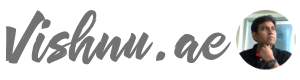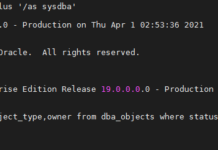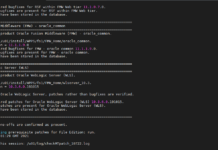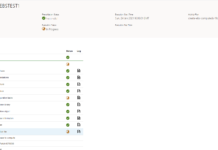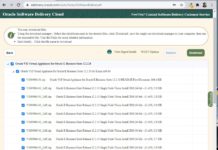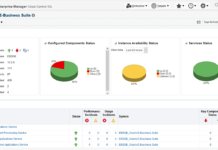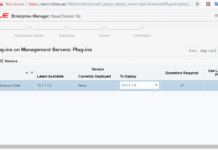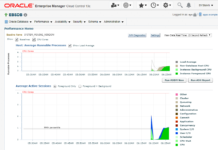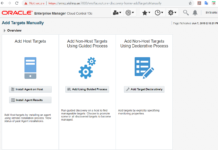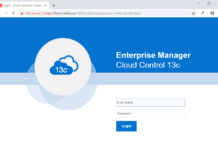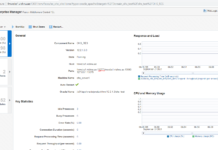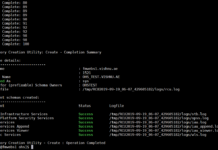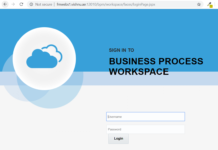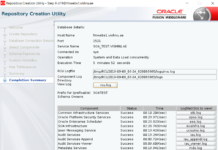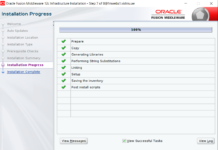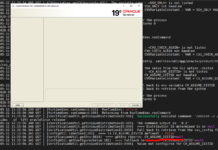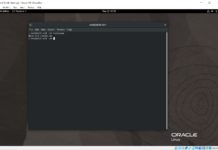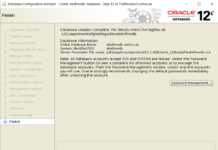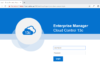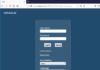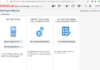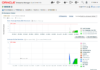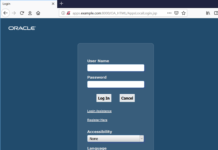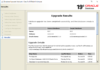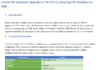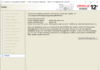In this post we will see how to create a SOA Domain. First we need to create the requirement Database Repository Schemas using RCU.
[oracle@fmwebs1 ~]$ cd $ORACLE_HOME/oracle_common/bin
[oracle@fmwebs1 bin]$ echo $ORACLE_HOME
/u01/app/oracle/product/fmw/12.2.1.3/soa_test
[oracle@fmwebs1 bin]$ cd $ORACLE_HOME/oracle_common/bin
[oracle@fmwebs1 bin]$ ls
chghost.sh fmw-composer.sh libovdadapterconfig.sh libovdconfig.sh mkstore.bat orapki pasteBinary.sh rcuJDBCEngine
copyBinary.sh libovdadapterconfig.bat libovdconfig.bat mkstore ocp.sh orapki.bat rcu wallet-manager.sh
[oracle@fmwebs1 bin]$ ./rcu
RCU Logfile: /tmp/RCU2019-09-09_03-24_828083985/logs/rcu.log
Verify the RCU schemas in the PDB:
[oracle@fmwebs1 ~]$ sqlplus '/as sysdba'
SQL*Plus: Release 12.2.0.1.0 Production on Mon Sep 9 03:54:46 2019
Copyright (c) 1982, 2016, Oracle. All rights reserved.
Connected to:
Oracle Database 12c Enterprise Edition Release 12.2.0.1.0 - 64bit Production
SQL> show pdbs
CON_ID CON_NAME OPEN MODE RESTRICTED
2 PDB$SEED READ ONLY NO 3 SOA_TEST READ WRITE NO
SQL> alter session set container=SOA_TEST;
Session altered.
SQL> set lines 200
col username for a40
select owner, count(*) from dba_objects
where owner like 'SOA%' group by owner order by 2 desc;SQL> SQL> 2
OWNER COUNT(*)
SOATEST_SOAINFRA 2531
SOATEST_OPSS 700
SOATEST_IAU 548
SOATEST_UMS 192
SOATEST_ESS 184
SOATEST_WLS 125
SOATEST_MDS 76
SOATEST_IAU_VIEWER 34
SOATEST_IAU_APPEND 34
SOATEST_STB 11
SOATEST_WLS_RUNTIME 2
11 rows selected.
Now lets create the SOA Domain
[oracle@fmwebs1 bin]$ pwd
/u01/app/oracle/product/fmw/12.2.1.3/soa_test/oracle_common/common/bin
[oracle@fmwebs1 bin]$ ./config.sh
Specify the domain location which is not in the Middleware Home. by default domain is created in user_projects of MW Home and this is a bad practice.

Choose the products templates to be used. I have chosen SOA, BPM the others like EM are selected automatically.

Continue with the other prompts as shown
Choose the configuration options as below. This is very important as we need to configure the Admin Server, Node Manager and the Managed Servers.

Provide the Admin Server details such as Name, Port, Listen Address. I used 12001 as the Admin Server port. WLS_ADM is the usual name of the Admin Server in the Enterprise Deployments.

Provide the others details such as Node Manager Name, NM Password, Cluster, Unix Machines, Managed Servers etc.
This completes the domain creation. In the next and final post in the series, we will see how to start the services and access Admin Console along with other SOA URLs in the newly created SOA Domain.